Table of Contents
Connect Row Zero to Oracle
In a Row Zero workbook, click on the 'Data' icon in the upper right-hand corner, click 'Add connection', and select Oracle.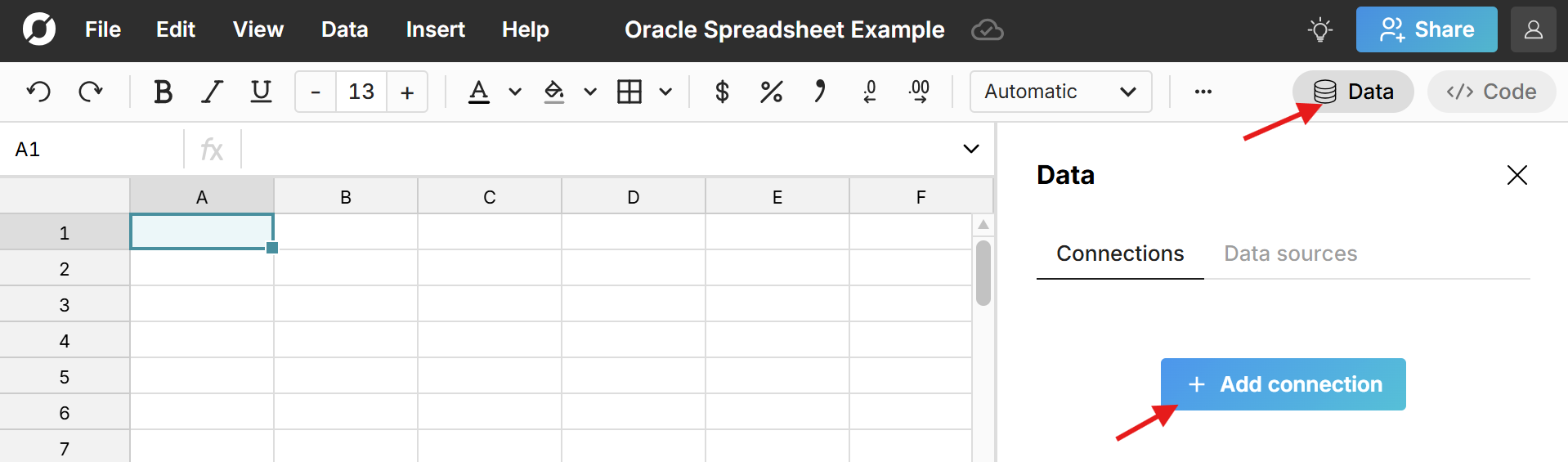
The Oracle connector requires a few pieces of information defined below.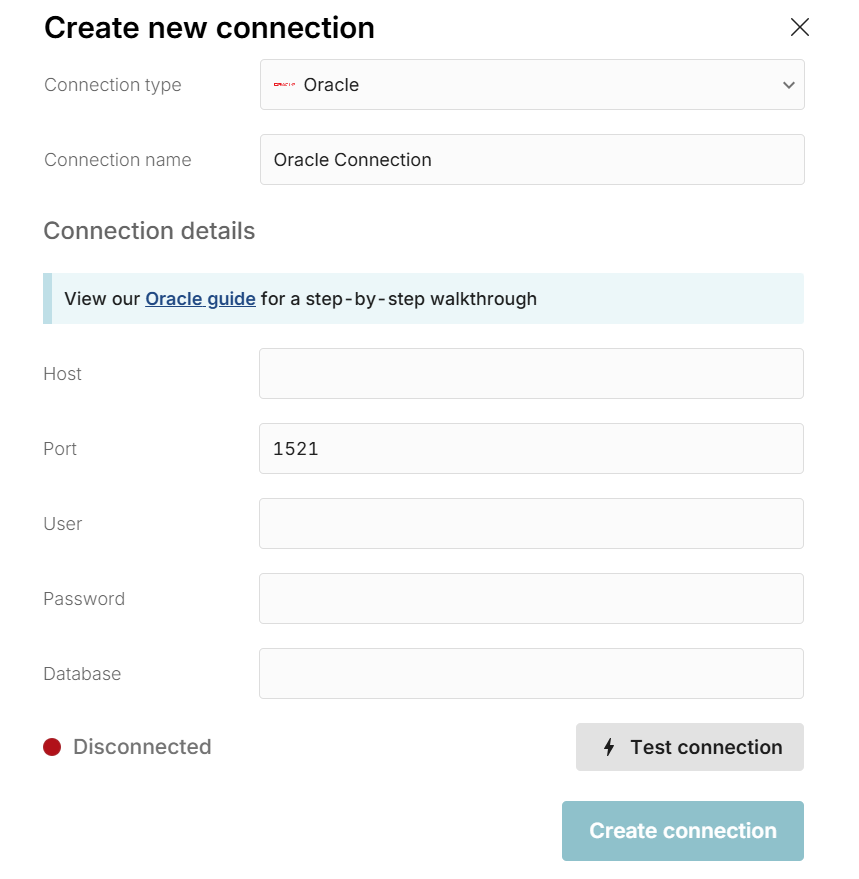
- Connection name - This field can be anything that helps identify the data source being connected. (e.g. "Production Data" or "Product Metrics")
- Host - This is the Oracle address that typically takes the form of a string like 'database.mydomain.com'.
- Port - This is often 1521.
- User - This is the username for your Oracle database.
- Password - The password used to log into your Oracle Database.
- Database - The name of the Oracle database being connected to.
Once all the information is entered, hit 'Test connection' to ensure the information is correct. If the test connection icon turns green and says 'Connected', proceed by clicking on 'Create Connection.'
*Note - If your database is behind a VPN or firewall, you'll need to allow the Row Zero IP addresses: 18.217.97.112 and 18.224.119.220.
Write a query to import Oracle data
Now that your spreadsheet is connected to Oracle, click the "+" sign next to your Oracle connection to insert a connected table.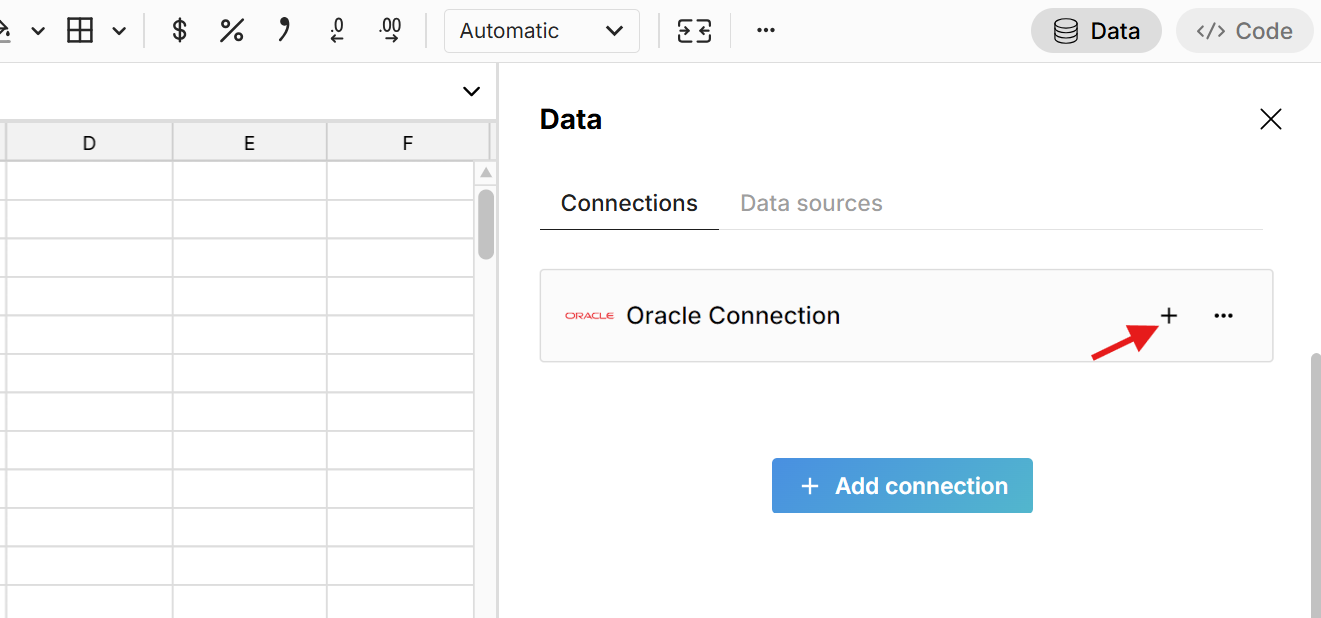 This adds a data table to your spreadsheet that is connected to Oracle and opens a query editor. Write a SQL query for the data you'd like to import. The easiest query to write is a 'select *' statement, which pulls in the entire table. For example:
This adds a data table to your spreadsheet that is connected to Oracle and opens a query editor. Write a SQL query for the data you'd like to import. The easiest query to write is a 'select *' statement, which pulls in the entire table. For example:
select * from "table_name"
Note that the table name should be in quotes. Click 'Run' to execute the query and import the queried Oracle data into your spreadsheet.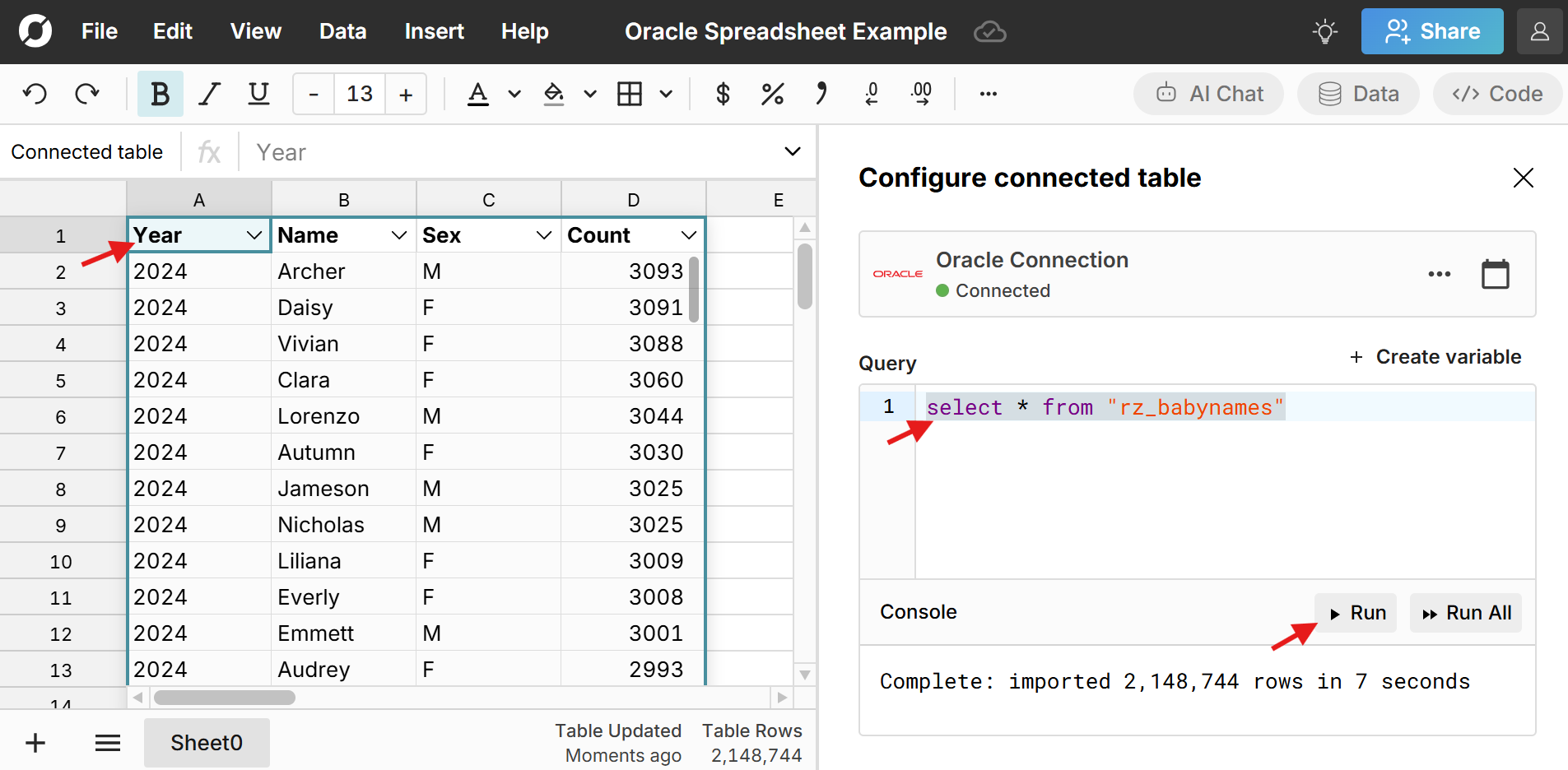 The data imports directly into a connected table in the spreadsheet, which provides a dynamic, condensed view of the data and makes it easy to filter, sort, format, pivot, chart, etc. You can also add calculated columns and reference the data in formula functions throughout your workbook.
The data imports directly into a connected table in the spreadsheet, which provides a dynamic, condensed view of the data and makes it easy to filter, sort, format, pivot, chart, etc. You can also add calculated columns and reference the data in formula functions throughout your workbook.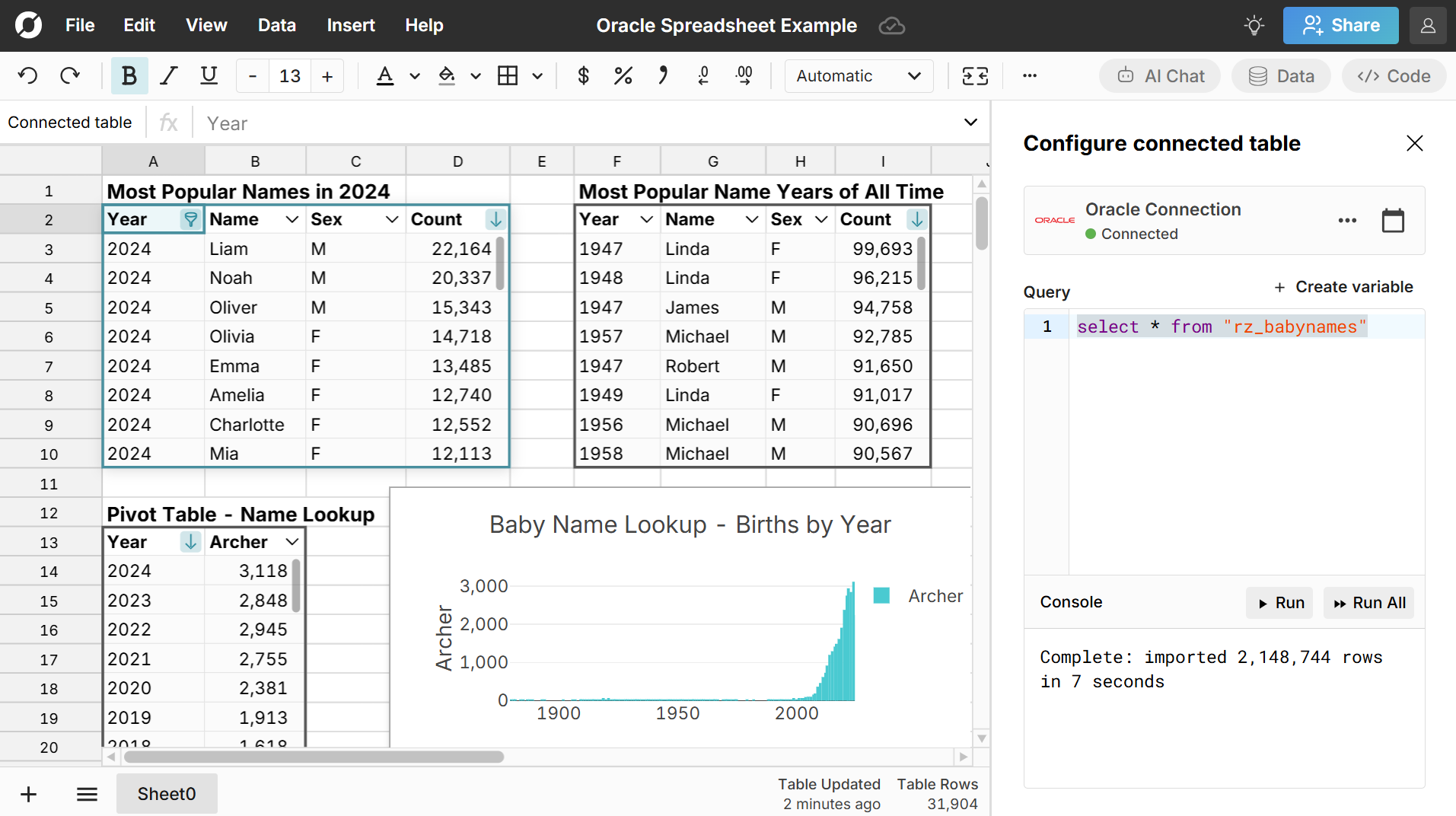 Double-click on the connected table to re-run your query for the latest data or schedule auto-refresh and everything built on connected data automatically updates and stays in sync.
Double-click on the connected table to re-run your query for the latest data or schedule auto-refresh and everything built on connected data automatically updates and stays in sync.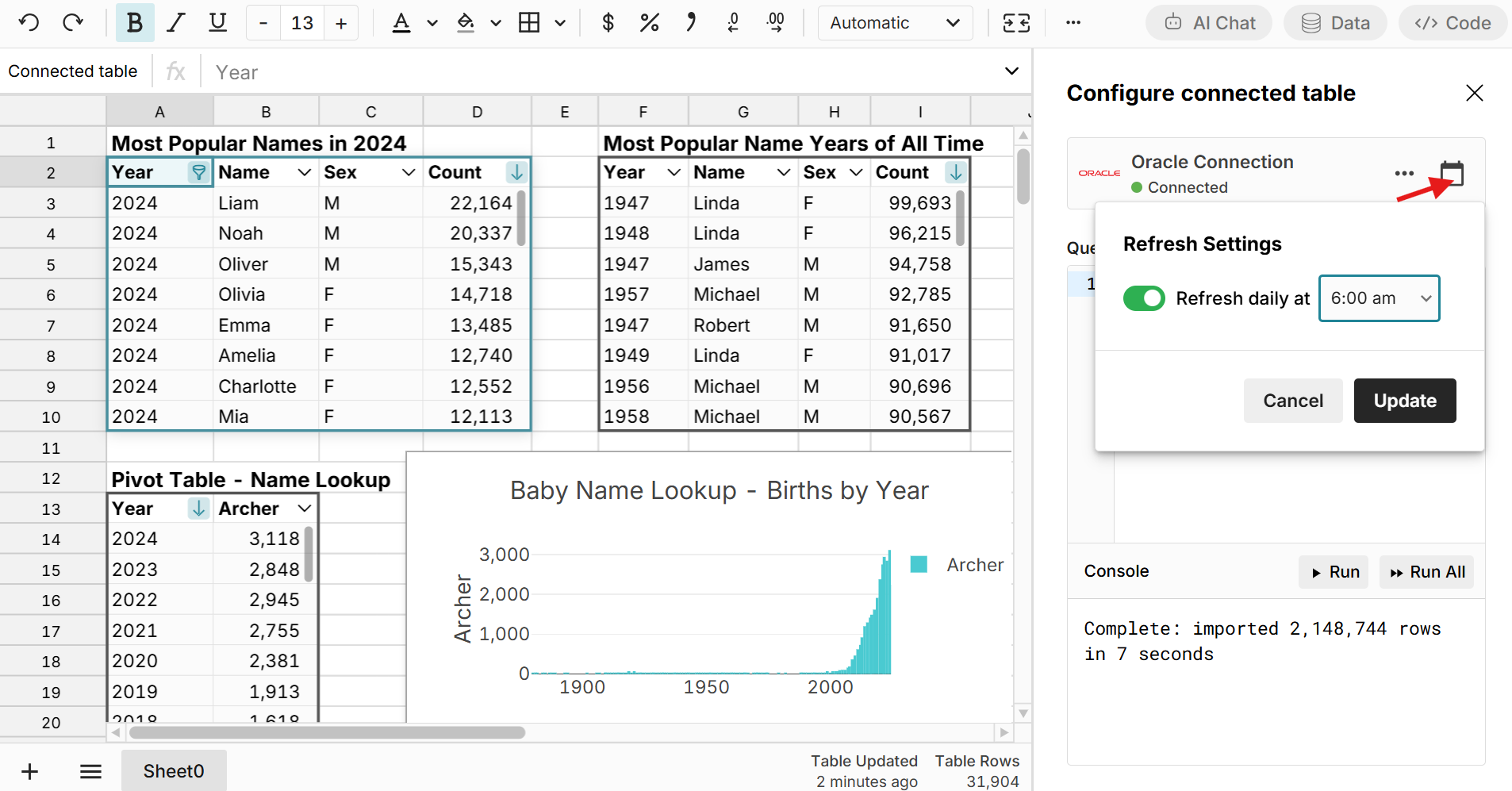 Here is more info on how to build connected spreadsheets.
Here is more info on how to build connected spreadsheets.
Export to Oracle
Row Zero also makes it easy to export your spreadsheet data to Oracle. To export a sheet, data table, or range of cells, simply select the cells you'd like to export, right-click, select Export to, and select your Oracle database.
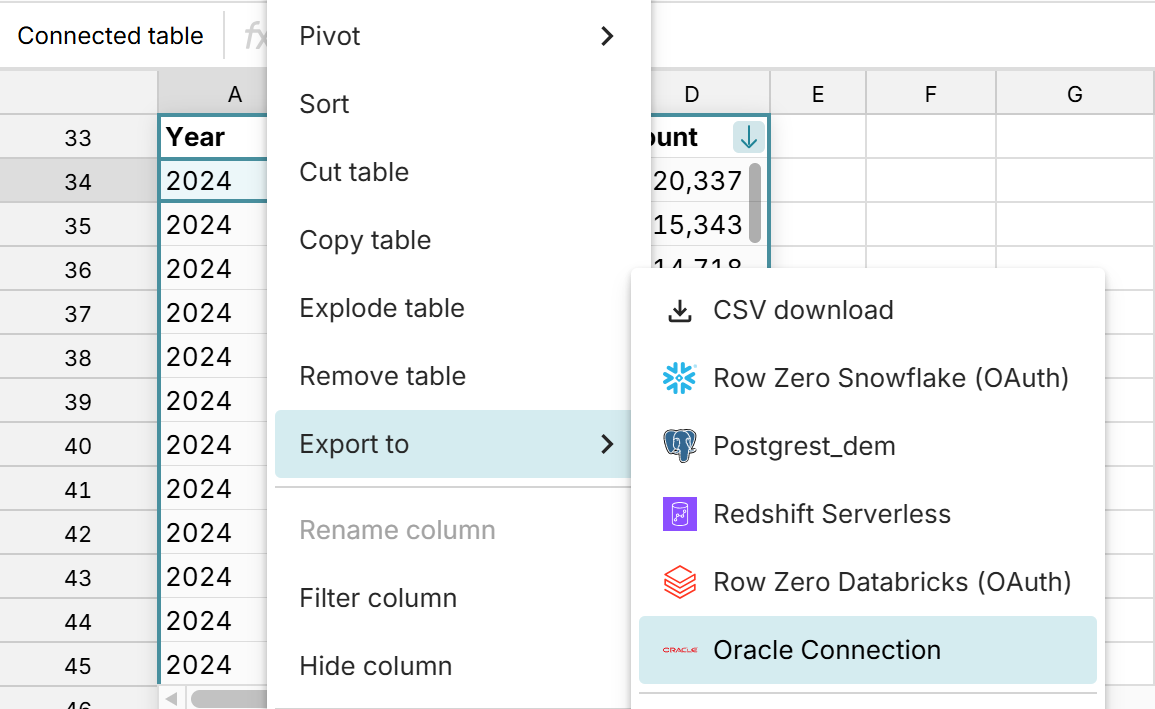
Give your table a name and click Export. Note, tables must start with "rz_". This is to prevent accidentally overwriting existing tables in your database.
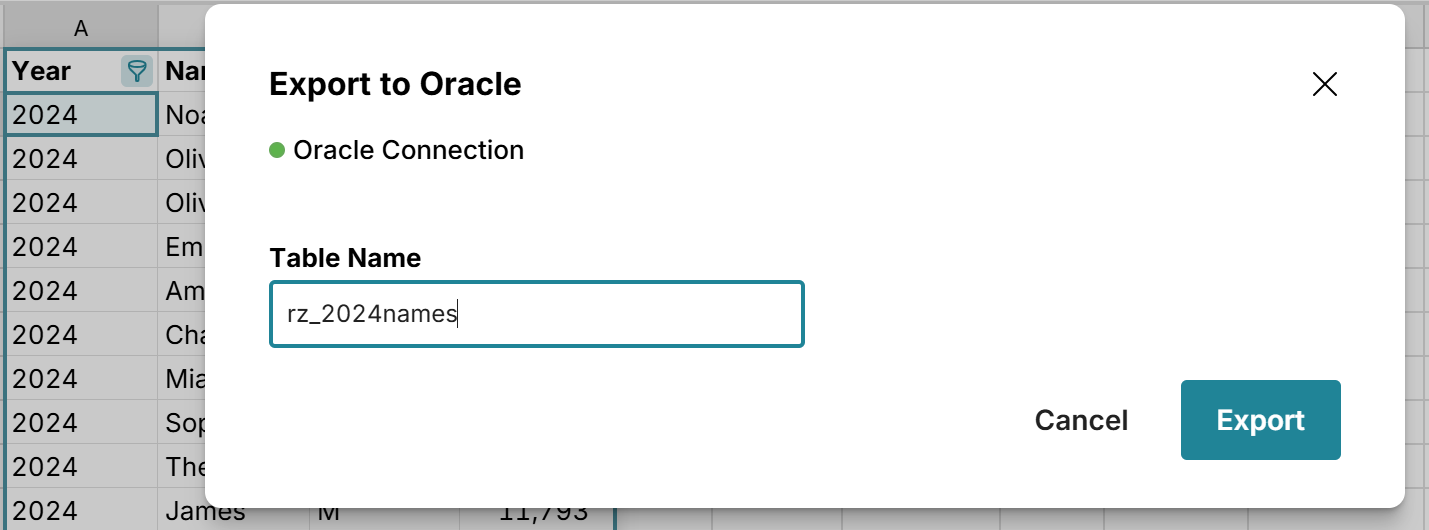
Ready to get started?
Connect to Oracle and build Oracle connected spreadsheets that auto-update as source data changes.
Connect to Oracle